- 签证留学 |
- 笔译 |
- 口译
- 求职 |
- 日/韩语 |
- 德语
7. AppleGlot now starts extracting the text from the resources, and creating work glossaries.
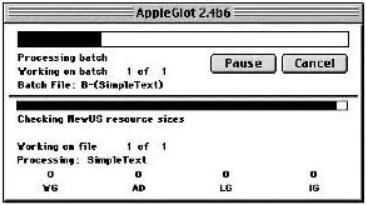
8. When text extraction is completed, translate the work glossary file(s) in the _WG folder using a text editor, word processor or a translation memory tool.
Before giving work glossary files to translators, add comments to the file containing specific localization instructions. Comments in work glossary files must be enclosed in { and } braces.
An AppleGlot work glossary contains the text from the resources in the following format:
Resource type, ID and item number [item information]
<Source text>
<Translation>
Typically, a work glossary file looks like this:
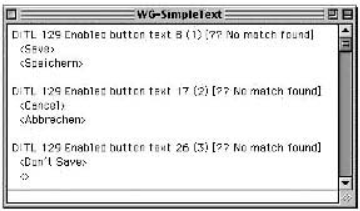
AppleGlot creates work glossaries in one of the following file format: MPW, MS Word, MacWrite, SimpleText or Microsoft Excel. The file format is specified in AppleGlot's Preferences dialog box. SimpleText format is normally used, which can be handled by most word processors and text editors.
If the work glossary is too big to be opened in SimpleText, use an alternative text editor, such as BBEdit. For more information on BBEdit, visit the Bare Bones web site.
When translating work glossaries, it is very important to look at the resource information line that indicates the resource and item type. Refer to the Resource Types section on page 86 for a complete list of resource types.
Follow these steps to compile the translated strings into the application file:
1. Copy the translated work glossary files to the _WG folder. Make sure to overwrite the old files, using the same file names.
2. Start AppleGlot and open the batch file that was saved in step 6 in the previous section.
3. Select the Translate & Verify button. This command will also compare and verify the resources in the original and localized files.
The localized application version will be placed in the _NewLoc folder.
AppleGlot can be downloaded from the Apple FTP server at ftp.apple.com/devworld/Tool_Chest/Localization_Tools.
