- 签证留学 |
- 笔译 |
- 口译
- 求职 |
- 日/韩语 |
- 德语
QuarkXPress by Quark is an application that combines advanced graphics handling with precise typographic controls and sophisticated printing and color separation functions. QuarkXPress is available in compatible versions for Windows and MacOS .
QuarkXPress Passport is the multi-language version of QuarkXPress, which enables the user to run the interface of QuarkXPress in different languages. It also enables the user to hyphenate and spell check documents in different languages. For translation of
QuarkXPress files, it is advisable to use the Passport version.
For more information on QuarkXPress, refer to the Quark web site at www.quark.com.
1. FILE SETUP
Since the release of version 4 of QuarkXPress, it is possible to create chapters in book files, and generate table of contents and index components. A book is a collection of documents that share the same style sheets, colors, lists, and other settings.
QuarkXPress 4 and later versions also let the user save files in multilingual format, which means that the document contains sections with different language and hyphenation settings. This format is only compatible with QuarkXPress Passport.
2. OPENING QUARKXPRESS FILES
In QuarkXPress files, it is possible to save a preview of an image when saving a document, which will display the image in the document even when the original image file is not present. This means that no message will be displayed reporting that a graphic is missing.
The original image is required, however, when printing the document or creating a PostScript file for final output.
3. COUNTING WORDS
To count words in a QuarkXPress document, follow these steps;
1. From the Utilities menu, select the Check Spelling command.
2. Select the Document or Story option.
3. A word count window will be displayed. Clicking OK will start the spell check.
Please note that the word count does not include the index markers, so run the word count report on the generated index.
4. TRANSLATING FILES
First of all, enable the Show Invisibles option in the View menu to avoid deleting layout markers.
In QuarkXPress, all text and images are contained in boxes. Because translated text usually is longer than the original, the text will move down in the box, often making it invisible on the screen. If a box contains“hidden”text, a check mark is displayed in the lower right corner of the text box.
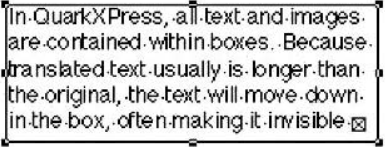
To ensure all text is translated, overwrite the original text instead of inserting it, and ask the publisher whether the text boxes can be resized to allow for text expansion. If boxes cannot be resized or if they are locked, adjust the translations to make them fit.
It is also possible for text to flow into another text box. This means the text in the two boxes belong to one “story". Check the following boxes in a text flow, to see if they can handle text expansion.
