- 签证留学 |
- 笔译 |
- 口译
- 求职 |
- 日/韩语 |
- 德语
Apple Guide files can be translated in two ways:
• Directly in the Guide Script text files, which are normally in Word 5 or Write Il format.
• By exporting and importing localizable text from Apple Guide source files using Guide Maker.
Character style information, including the blue color and underlining from links, is generally lost when exporting text from an Apple Guide database using Guide Maker's Localize utility. It is, therefore, advisable to translate directly in the Guide Script resources if the Apple Guide file contains font and style information that is embedded in the source files.
If the source files contain style information defined using the <Define Format> commands as opposed to being formatting in the source files, it is safe to use the Localize feature in Guide Maker.
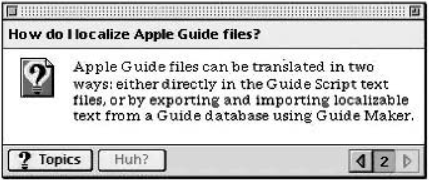
Translating Guide Script Files
A Guide Script file typically contains information with the following structure:
<Define Panel> "How do I localize Apple Guide files?"
<Format> "Tag"
<PICT> 9457, RIGHT
<Format>"Body"
Apple Guide files can be translated in two wayg: either directly in the Guide Script text files, or by exporting and importing localizable
text from a Guide database using Guide Maker.
<End Panel>
Here is an example of this panel definition compiled using Guide Maker:
Follow these instructions when translating a Guide Script file:
1. In Guide Script, tags are enclosed in angled brackets (< and >). These tags should not be changed or translated.
2. Comments (or remarks) are preceded by a # character. These usually keep a record of the code. These comments should not be translated.
3. Keep the translations short. Even though panels resize automatically, the translation should remain as short and concise as possible.
In Apple Guide, all sections and elements are intrinsically related, so consistent translation of topics, panel and sequence names is very important. Apple Guide files often contain coach marks, which are indicators that point a user to a specific element. A coach mark will draw a colored circle around a software menu or dialog box option. Coach marks require special attention during translation, because translated coach marks only work when they exactly match the translated software option.
If it is not clear whether a string needs to be translated, locate the screen in the running Apple Guide file, and compare it with the Guide Script document. A list of tag meanings and tags followed by translatable text can be found in the Apple Guide Complete manual, for example: "<Header> – Specifies a header associated with a particular topic area or index term.“