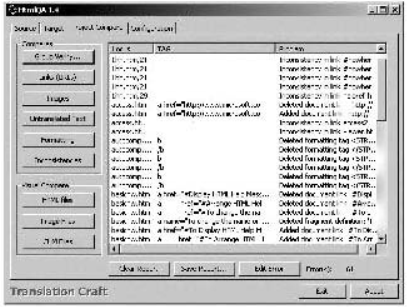- 签证留学 |
- 笔译 |
- 口译
- 求职 |
- 日/韩语 |
- 德语
When HTML files are localized, there are two different types of tools required to run the tests:
• Generic HTML validation tools
• Testing tools for localized HTML
The generic testing tools will analyze one set of (localized) HTMI files and verify that all internal and external links are valid. These tools will check that all images are present and there are no corrupt HTML. tags. Most HTML. editors offer verification features for web sites or batches of HTML files. Here are some examples of HTML validation tools:
• HTML Validator – www.htmlvalidator.com
• LinkBot – www.linkbot.com
The other tools, mentioned above, will compare a localized set of HTML files with the original files. This is a worthwhile test to run, as it will allow the user to check that no text or tags were corrupted or lost during translation. It is advisable to run both tests on localized HTML.
There are two commercial tools currently available, that are used to compare a localized set of HTML files with the original source files. These tools are HtmlQA from SDL International and Trans Web Express from Berlitz.
Using HtmIQA
HtmlQA is an analysis and quality assurance tool that is used to check whether two HTML-based files or groups of files are still functionally identical. These two files would typically be an untranslated source project and a translated target project.
HtmlQA is not only useful for engineers, for testing localized web sites or HTML-based online help projects, it is also an invaluable tool for project managers, because they can create detailed reports on HTML files, containing word counts, number of files and
images, problems in source material, and other data.
To test localized HTML files using HtmlQA, follow these steps:
1. Load the source and target HTML. files using the Source and Target tabs.
2. Save the file list in a project file by selecting the Save Project command from the File button menu.

3. Check the project statistics. Switching between the Source and Target tab will display all source and target statistics.
4. Click on the Project Compare tab in the main window to run a detailed comparison between the source and target files. Run a specific comparison by clicking on the appropriate button on the left of the page, or execute all the checks by clicking the Group Verify button.