- 签证留学 |
- 笔译 |
- 口译
- 求职 |
- 日/韩语 |
- 德语
Prior to running the spelling checker, a language must be applied to the document. The language must also be applied so that the hyphenation rules for the target language can be used.
Users can only change language settings if the appropriate language dictionaries have been installed with the FrameMaker application. If the dictionary for the target language is not installed, copy it from the FrameMaker CD-ROM, or re-install the
application with the language dictionaries selected. All dictionary files need to be copied to the Dictionaries (dict) folder inside the FrameMaker application folder. For more information on installing additional dictionaries, refer to the FrameMaker documentation.
To apply a language to a document, follow these steps:
1. Click any paragraph in the translated text.
2. Open the Paragraph Designer (Ctrl+M or Command-M) and choose Default Font from the Properties menu.
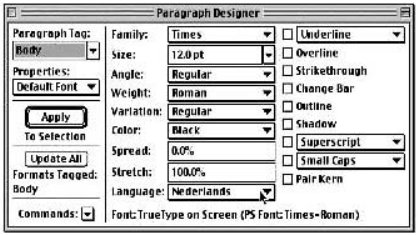
3. Choose Commands and select the Set Window to As Is option.
4. Choose Default Font from the Properties menu and change the language in the Language pop-up menu. Note that, in earlier versions of FrameMaker, the language choice is made in the Advanced Properties window.
5. Confirm the new setting by clicking the Update All button.
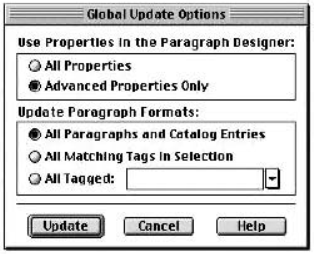
6. Select the Advanced Properties Only and All Paragraphs and Catalog Entries. Confirm this by clicking on the Update button.
If FrameMaker has completed the process, close the window (Ctrl+W or Command-W) and start the Spelling Checker by choosing Spelling Checker from the Edit menu.
责任编辑:admin
